How to move the content directory for Symantec Endpoint Protection to another drive?
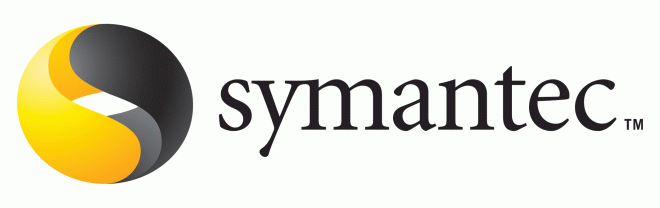
If the following is true in your environment where the content directory for Symantec Endpoint Protection is getting too large. You might want to following the methods below to fix it.
Method One
==========
You would want to limit the number of revision.
– Launch the Symantec Endpoint Protection Manager Console
– Click on the ‘Admin’ tab
– Click on the ‘Servers’ link
– Highlight the ‘Local Site’ and choose ‘Edit Properities’
– Goto the ‘LiveUpdate’ tab
– Scroll down to the end of the page and change the ‘Number of content revisions to keep:’ to something like 3 or 5
– Exit out and restart the ‘Symantec Endpoint Protection Manager’services.
Method Two
==========
Move the content to another partition
http://www.symantec.com/business/support/index?page=content&id=TECH103808
Method Three
============
Create a pointer(symbolic) link to another drive
– Download the ‘Junction.exe’ program (http://technet.microsoft.com/en-us/sysinternals/bb896768)
– Copy the ‘Junction.exe’ to the server
– Stop the “Symantec Endpoint Protection Manager” service
– Create a new ‘content’ folder on the new drive
– Copy all the contents from the “c:\program files\symantec\symantec endpoint protection manager\inetpub\content” folder to the new drive (e.g. d:\content)
– Delete the content folder from the “c:\program files\symantec\symantec endpoint protection manager\inetpub\” folder
– Run the ‘Junction.exe’ file
e.g.
junction.exe “c:\program files\symantec\symantec endpoint protection manager\inetpub\content” “d:\content”
– Start the “Symantec Endpoint Protection Manager” service