How to Install Windows Server 2012?
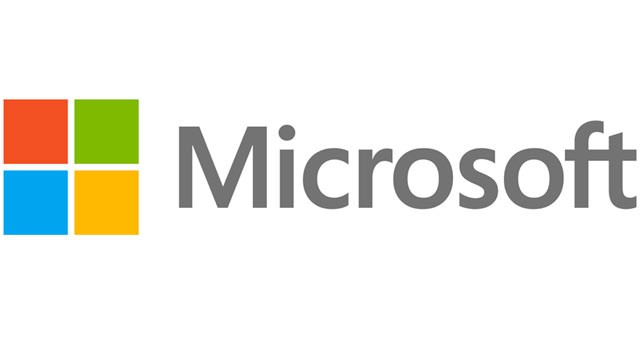
Finally, we got our hands on a copy of Windows Server 2012. Below are the requirements and steps on how to install Windows Server 2012.
Hardware Requirements
CPU: 1.4Ghz 64bit
Memory: 512MB
Disk: 32Gigs
DVD drive
Step by Step Installation
1. Insert the Windows Server 2012 disc into your DVD drive
Note: If you have the Windows Server 2012 iso, you would need to burn it to a DVD first.
2. Reboot the computer and boot from the DVD drive.
3. When you are at the “Windows Setup” screen, choose your language, time and currency format, and keyboard type.
4. Press “Next”
5. Press the “Install Now” button
6. Choose the “Operation system” type. If you want a GUI interface, choose the “Server with a GUI” option.
7. Press “Next”
8. Check the “I accept the license terms” box
9. Press “Next”
10. In the “Which type of installation do you want?” page, click on the “Custom: Install Windows only (advanced)” option
11. In the “Where do you want to install Windows?” page, select the drive that you want to install Windows server 2012 to
12. Press “Next” to initial the installation process
13. The installation wizard will then do the following 5 steps before it installs Windows Server 2012.
- Copying Windows file
- Getting files ready for installation
- Installing features
- Installing updates
- Finishing up
14. Once the system is rebooted, it will prompt you to first setup an username and password
15. Log in with the user credential that you have created
Optional: Only if you want to join to a domain
16. If you need to join the new server to a domain, you would then right-click on the Computer box
17. Click on the “Change settings” link next to the computer name section
18. Change the “Member of” to “Domain” and type in your domain
19. Click “Ok”
20. Click “Ok” again
21. Click on the “Restart Now” button to restart the computer.
22. Once restarted, log back into the computer and it will now be part of your domain.