IIS 7 Redirect
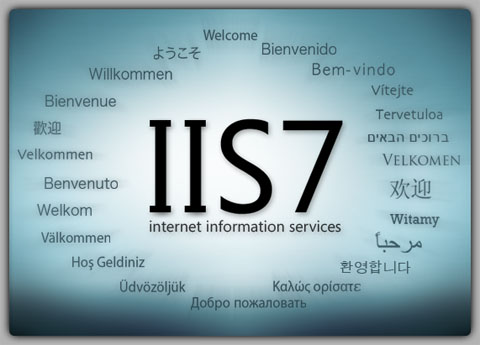
Today, we ran into an issue when upgrading our Windows Server 2003 to Windows Server 2008. As you made already know, with Windows Server 2008, it has a new IIS version then in Windows Server 2003.
– Windows Server 2003 runs IIS version 6
– Windows Server 2008 runs IIS version 7
How to redirect in IIS 7?
1. Create a HTML file – Copy and save the below code to a text file. Name it like “httpRedirect.htm”
* Tips: Save the file (httpRedirect.htm) to the directory where your website is located.
Here’s an example:
<!DOCTYPE HTML PUBLIC “-//W3C//DTD HTML 4.0 Transitional//EN”>
<html>
<head>
<title>Cloudmedy IIS 7 Redirect Example</title>
<meta http-equiv=”REFRESH” content=”0;url=https://redirect.cloudmedy.com”></HEAD>
<BODY>
Click <a href=”https://redirect.cloudmedy.com”>here</a>, if automatic redirecting doesn’t work.
</BODY>
</HTML>
2. Change the IIS setting for the “403 error page” to point to the above file location
- Launch the “Internet Information Services (IIS) Manager
- On the left-hand side, find and highlight the website that you want to have the redirect setup
- Make sure you are in “Features View”, click on the “Error Pages” icon
- Click on the “Add…” link
- For Status code, type in “403.4”
- Choose the “Insert content from static file into the error response” option and browse to the file path where you saved the httpRedirect.htm file.
Note: If you are getting the below error, just type in “httpRedirect.htm” to the “File path” section. This is assuming that you saved the file inside the website directory.
HTTP Error 500.19 – Internal Server Error
Absolute physical path “xxxxx” is not allowed in system.webserver /httpErrors.
Use relative path instead
- Back at the Error Pages, click on the “Edit Feature Settings…”
- Select the “Custom Error Pages” option
- Hit “Ok” and you are done
- Last step, check the “Require SSL” option in the “SSL Settings” setting and click on “Apply” on the right-hand side.
Testing
– Open a browser and type in your website address with http only.
Example: https://www.cloudmedy.com
If the link redirects to https://xxxxxxx.xxx, then you have just created a custom redirect in IIS 7.
Note: If you ran into a “Lock Violation” error, make sure you have the redirect file inside your website directory.